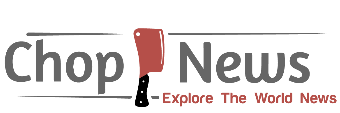Apps
How to Record Online Meeting for Zoom
Zoom is a video conferencing service that allows people from different locations to connect and share content. The service is not only for businesses but also for schools, churches and families. But did you ever feel that you need to record this meeting for future purposes? If yes, then you can easily do this with iTop Screen Recorder.
Record online meeting for Zoom by using iTop Screen Recorder
Table of Contents
The iTop Screen Recorder for Zoom meetings can help you solve the question ‘how to record Zoom meeting?’ The tool has all the necessary features that you need in order to get the best recording possible.
The screen recorder will automatically detect your screen and capture everything happening. It will also capture audio from your microphone, so you don’t have to worry about how things sound when they are being recorded.
Moreover, there is no time limit to your recordings, allowing you to record mighty sessions or significant recordings without worrying. The recordings have excellent quality, which includes 4k, with a full-screen, window or selectively specific regions. This screen recorder has got the capability to record 2D and 3D games and can record webcam overlay to the user videos.
DOWNLOADING
- Open any browser. (e.g Google.com).
- Type “iTOP Screen Recorder” download.
- Open the webpage.
- Click “Download”, it’ll be automatically downloaded.
- If it does not start auto-downloading, click on “Manually download” option.
- An ‘exe’ file will be downloaded.
INSTALLING
- Find the downloaded EXE file and run it.
- Accept the agreements” and click next, next until the software is installed.
- Application will be successfully installed.
-The software will be successfully installed.
Purpose of Recording Meetings with iTop Screen Recorder
The importance of recording meetings cannot be overstated. It is a great way to make sure that the important points are not missed, and it also provides a way for people who were not in attendance to understand what was discussed.
Recordings can be used as a training tool for new employees, or they can be used to refresh the memories of employees who may have been absent from the meeting. Recordings are also helpful when you need to share information with other departments or teams.
With the help of iTop Screen recorder, you can record your meetings and presentations on your PC or Mac with just a few clicks. You can also share the video to social media platforms like YouTube, Facebook, and Twitter.
HOW TO RECORD THE MEETING?
iTop Screen Recorder has such a simple interface that person having no technical knowledge can use it with ease. The following are the steps to record the zoom meetings using iTop Screen Recorder:
- Connect your laptop to the projector and make sure that you have all the necessary cables for connecting.
- Install and open this screen recorder for PC on your laptop
- Click on ‘REC’ button in order to start recording. the software will hide itself from the recording area, countdown till 3 and start the recording of meeting. All this can be controlled merely using a hotkey.
- Join Zoom meeting by entering meeting ID, password and clicking on ‘Join’ button
- Once the meeting is over, you can “STOP RECORDING” as per your requirement which will stop the recordings immediately and an mp4 file of the recording will be created.