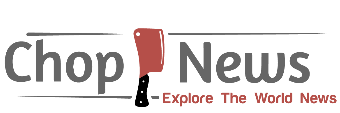News
Apple CarPlay: The Ultimate Guide to the Best Apps, Features, and Tips
Apple CarPlay is an innovative feature of your iPhone that connects it to the car’s infotainment system and allows you to safely use apps, music, navigation services and more without taking your eyes or hands off of the wheel. It provides an effortless and safe way of accessing apps while driving your vehicle.
In this guide, we’ll show you how to set up and use Apple CarPlay; which apps work best with it; as well as some tips and tricks to maximize its potential. Whether you are new to CarPlay or have been using it for some time now, this will prove valuable reading for everyone.

apple car play radio
How to Set Up and Use Apple CarPlay
Table of Contents
Apple CarPlay requires an iPhone 5 or later, an compatible car, a USB cable or wireless connection, and steps for setting it up and using CarPlay:
- First, ensure your iPhone and car software is updated.
- Secondly, connect your iPhone using either its Lightning cable to the car’s USB port, or pair with wireless CarPlay if available.
- Next, on your car’s display screen, find and select the CarPlay icon or menu. Note that first you may need to enable CarPlay through your car settings.
- Once CarPlay is installed in your car, its home page will appear on its display with icons for apps compatible with CarPlay. To use CarPlay effectively, use either touch controls, knobs and buttons or Siri to manage it.
The Best Apps to Use with Apple CarPlay
One of the great things about CarPlay is its support for a wide array of apps, from music and podcasts to navigation and messaging. Here are some of the top apps compatible with CarPlay:
- Apple Music: allows users to access millions of songs, playlists, radio stations and more – from artists’ albums and genres you love all the way down to Siri-driven suggestions tailored just to you.
- Spotify: Another popular music streaming service compatible with CarPlay is Spotify, offering access to your library, playlists, podcasts and voice control to access any song of choice – or use voice command if that works better for you. You can also take advantage of Spotify’s curated playlists such as Daily Mix, Discover Weekly or Release Radar for added music discovery.
- Apple Maps: As Apple’s own navigation app, Apple Maps offers turn-by-turn directions, traffic information and lane guidance for an enjoyable driving experience. Siri makes searching easier by offering suggested results or offering stops along the route. Furthermore, your ETA, speed limit and nearby gas stations are displayed prominently on screen for ease of navigation.
- Google Maps: Google’s navigation app offers CarPlay users another alternative. With features similar to Apple Maps such as directions, traffic information and voice control; as well as offline maps, street view and more accurate data compared to Apple’s offering, this option may offer more benefits.
Waze: Waze is a community-driven navigation app that enables drivers to stay informed in real-time about road hazards, accidents, police activity and more. Users can report incidents or share their location. Furthermore, groups of drivers with shared interests or destinations can also be formed on Waze. - WhatsApp: WhatsApp is an incredibly popular messaging app that allows users to send and receive text, voice and video messages as well as make and answer phone calls. With CarPlay enabled Siri can read and reply to your WhatsApp messages hands free while also making or answering phone calls hands free.
- Audible: is the leading audiobook, podcast, and original audio content app. Through CarPlay, you can use Siri to control playback of your favourite titles; resume pause skip rewind etc; you’ll also be able to access your library, recommendations and bookmarks directly on screen.
- Overcast: is a powerful and elegant podcast app that lets you discover, download, and listen to podcasts. When using CarPlay you can access playlists, queue, downloads, settings, as well as use Siri to play, pause, skip or adjust speed and volume settings; other features available are Smart Speed, Voice Boosting and Smart Resumeing.
Tips and Tricks to Make the Most of Apple CarPlay
Apple CarPlay can enhance your driving experience, but there are a few tricks and tips you can do to make it even better. Here are a few:
- Customize Your CarPlay Home Screen: Customizing your CarPlay home screen can be tailored to suit your preferences by going into Settings > General > CarPlay on an iPhone and selecting your vehicle before dragging and dropping icons around to rearrange their order. Alternatively, apps may be added or removed by tapping either plus or minus buttons on the home page.
- Use Siri Shortcuts: Siri shortcuts allow you to perform common CarPlay tasks quickly and efficiently, such as playing a playlist, getting directions or sending a message. Simply navigate your iPhone’s Settings > Siri & Search > Shortcuts page and tap on “Plus” (plus sign). Alternatively, the Shortcuts app offers more complex solutions with multiple actions and triggers.
- Use Do Not Disturb While Driving: To stay focused while driving safely and reduce distractions, enable Do Not Disturb While Driving and select “Activate > When Connected to CarPlay.” Once enabled, this feature will silence notifications, calls, and messages while sending automatic replies back out when connected to CarPlay – you can customize both auto-reply messages as well as who may bypass this feature if desired.
- Use the Dashboard View: For optimal use of CarPlay’s Dashboard view, swipe left from your home screen or tap its icon in the bottom left corner to access multiple applications at once – such as maps, music and calendar – without switching apps. To take advantage of it you can get more information and control at once without switching them off individually. -Customize Your Dashboard View.
Apple CarPlay is a feature that lets you use your iPhone safely and conveniently in your car. It connects your iPhone to your car’s infotainment system and displays compatible apps on the screen. You can use Siri, touch controls, or buttons to control CarPlay and access apps for music, navigation, messaging, and more. This guide showed you how to set up and use CarPlay, as well as some of the best apps to use with it. Whether you are new or experienced with CarPlay, this guide will help you make the most of it.