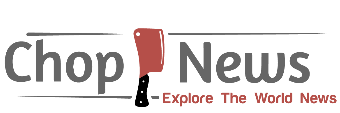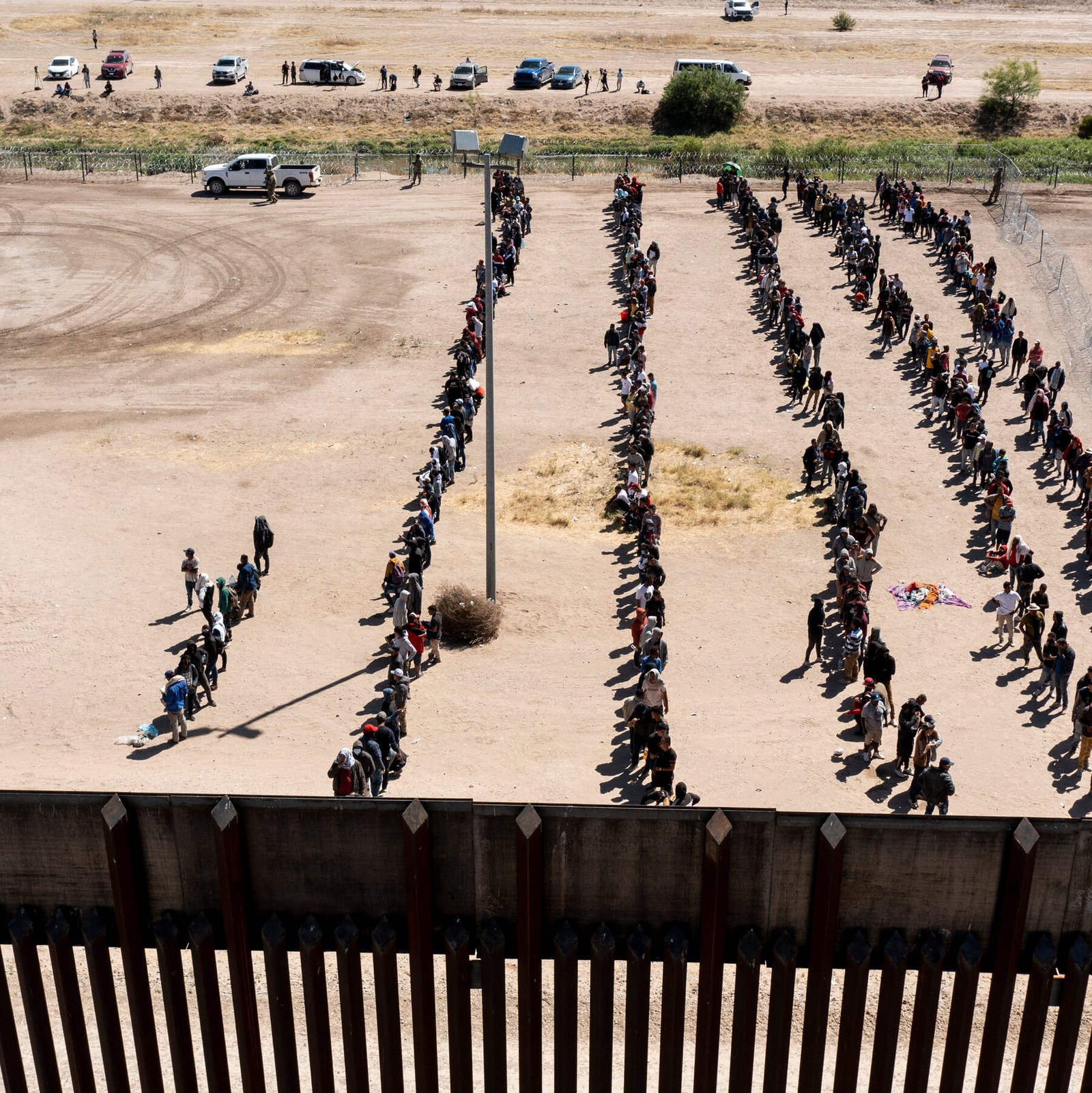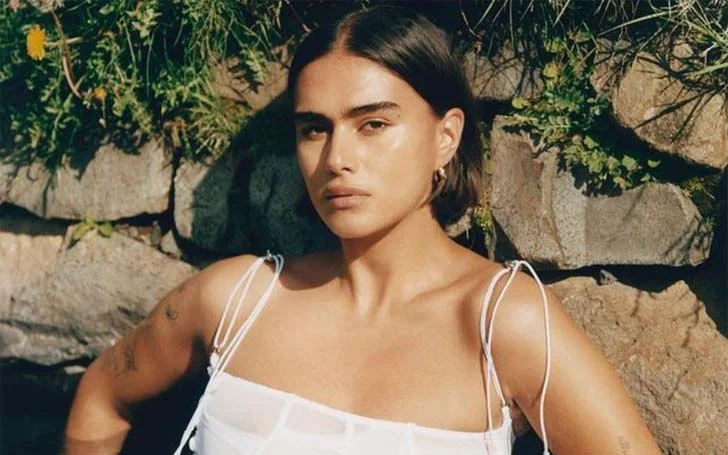Have you ever used the Zoom feature on your phone? If so, you’re probably familiar with the captions that appear when someone is speaking. These captions are generated by a speech-to-text converter and can be very helpful for people who are hard of hearing or who don’t speak the language of the person speaking. Captions can also be helpful for people who are in a noisy environment and need to focus on what is being said.
In this article, we’ll discuss the expectations vs. reality of Zoom captions.
What Are Zoom Captions?
Table of Contents
Zoom caption’s are a type of automatic captioning that is generated using speech recognition technology. Zoom captioning can be useful for people who are hard of hearing or who want to follow along with a presentation without having to rely on sound. It can also be helpful for people who speak different languages, as they can provide an English written record of the audio.
Expectations vs. Reality
When you enable captions on Zoom, you might expect that they will be 100% accurate. However, this is not always the case. Here are some of the most common problems with Zoom captions:
#1 Lack of Accuracy
The accuracy of Zoom caption’s can vary depending on a number of factors, including the quality of the audio, the clarity of the speaker’s voice, and the level of background noise.
#2 Offers Only Captions in English
Another common expectation is that Zoom captions will work for all languages. Unfortunately, this is not the case. Zoom only offers captions in English at the moment. This means that if you’re speaking a different language, the captions will not be able to help you.
#3 Many Lags
They often lag behind the audio, so you end up reading the caption after the person has already finished speaking. This can be frustrating, especially if you’re trying to follow along with a presentation.
#4 Expect Missing or Cut Words
They sometimes miss words or cut off words, so you have to guess what was said. Actually, this is one of the most common complaints about Zoom caption’s.
#5 Often Misinterpret Nonverbal Cues
They often misinterpret nonverbal cues like laughter, making it difficult to follow the conversation.
Despite these problems, Zoom caption’s can be a helpful tool for many people. If you’re using Zoom caption’s, be patient and try to understand what is being said, even if it’s not perfect. Therefore, the following tips will help you improve your captions.
How you can improve Zoom captioning?
If you’re having trouble with Zoom caption’s, there are a few things you can do to improve the accuracy:
– Make sure that the audio is clear and free of background noise.
– Speak slowly and clearly.
– Use simple words and phrases.
– Avoid using slang or jargon.
– Repeat words or phrases if they are not accurately transcribed.
Activating Zoom Captions
Since Zoom supports closed captions, here’s a quick guide to help enable them.
There are a few different ways to activate Zoom caption’s. The first is to go into your Settings and select the “Accessibility” option. From there, you will be able to enable the Closed Captioning feature. Once you’ve done that, all you need to do is start a meeting and the captions will automatically appear.
If you’re looking for more customization options, you can also download the “Zoom Captioning” app from the App Store. This app gives you the ability to change the font size, color, and background of the captions, as well as add customized text effects.
Zoom Captions With 3rd Party Captioning Services
If you need more accurate captions, you can also use a third-party captioning service. These services provide human-powered captioning, which means that they are much more accurate than automatic captions. They can be a bit more expensive, but they are worth it if you need high-quality captions.
To use a third-party captioning service, you will need to sign up for an account and then generate a captioning key from within the Zoom app. Once you have the key, you can add it to your account on the captioning service’s website. After that, you will be able to start using the service for your Zoom meetings.
Conclusion
While Zoom caption’s are not perfect, they can be helpful for many people. If you’re having trouble with them, there are a few things you can do to improve the accuracy, including making sure that the audio is clear and speaking slowly and clearly or using a 3rd party software.