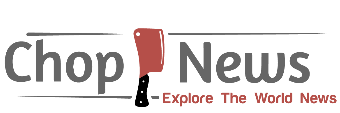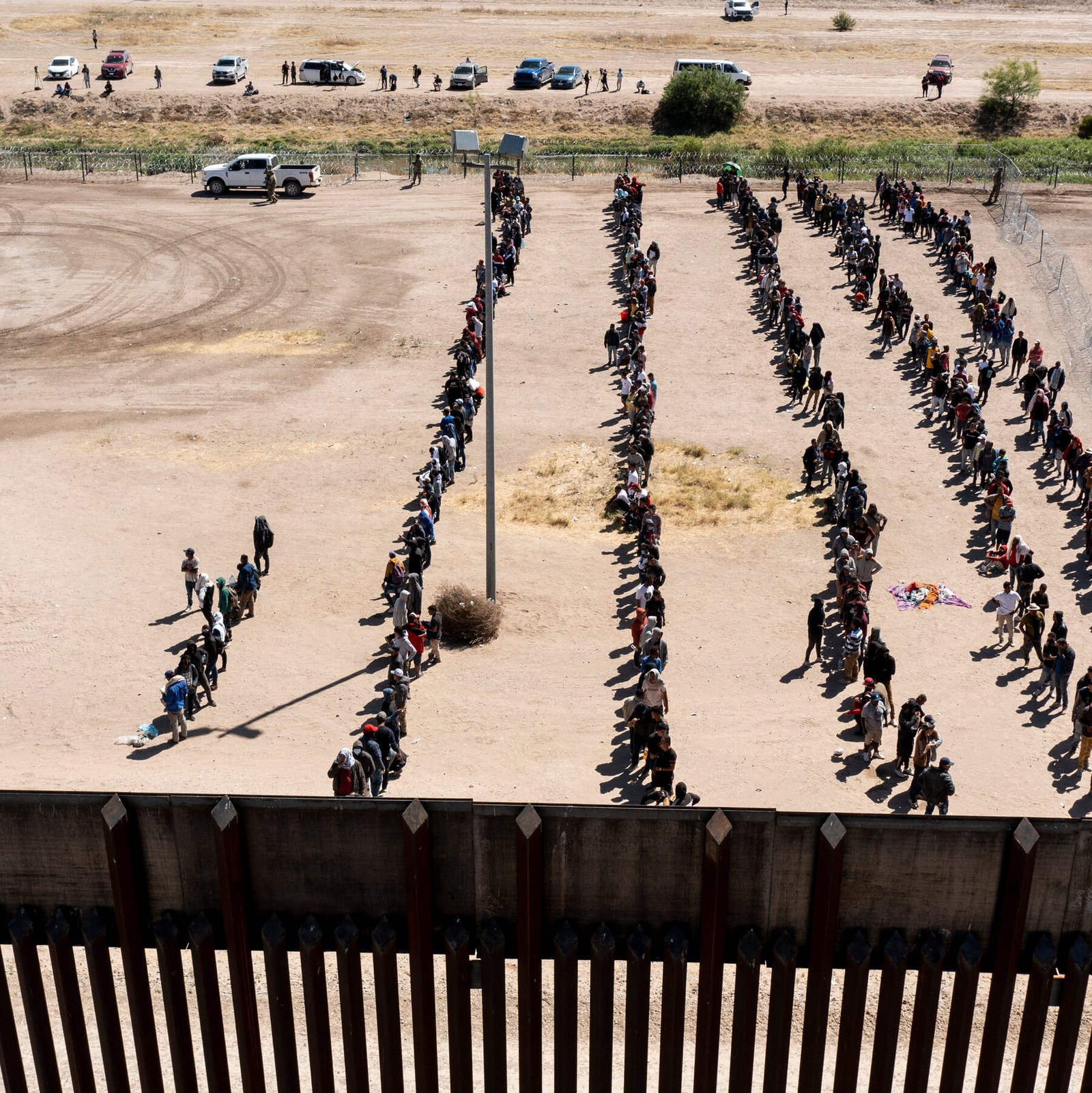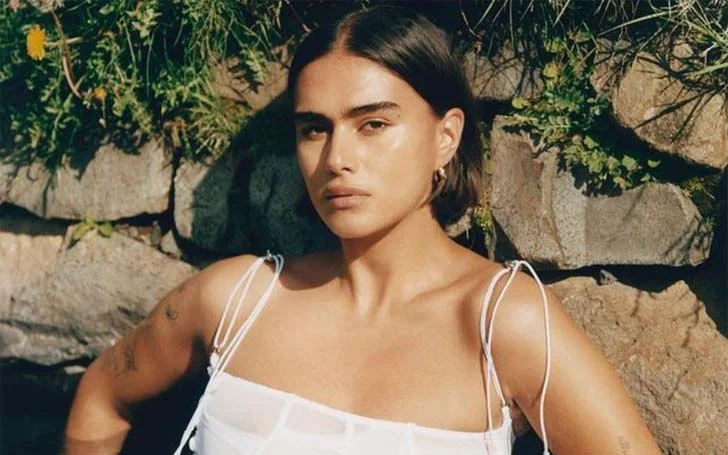Do you want to share your content but don’t know how to create a YouTube channel? Would you like to be a Youtuber but don’t know where to start? Do you dream of creating a YouTube channel and making money? You’re in the right place!
Today we will teach you how to create a successful YouTube channel in just 5 easy steps. Plus, we’ll give you tips so you can customize your channel and make your first video.
Are you ready to start creating and sharing content on your YouTube channel? Let’s get started!
1. Sign in to YouTube with a Gmail account
Table of Contents
The first step in learning how to create a YouTube channel is to sign in to YouTube with a Google account.
To log in, go to YouTube and click on the Sign In option in the upper right corner of the main screen. If you have a Gmail account, you can use that same account to log in and start learning how to create a YouTube channel. Otherwise, you will need to create a new account.
Once you log in to YouTube with your Gmail account, you will automatically return to the YouTube home page and see that the login button has been transformed into a circle with a letter <O>. However, in case you have chosen a profile picture for your Gmail account, you will see a circle with an image.
This icon represents your new YouTube profile and means that you now have your own YouTube account. However, you don’t have your channel yet – read on!
2. Create a new YouTube channel
To create a YouTube channel, click on your profile icon to drop down the options menu and select the Create a channel option.
Selecting this option will open a dialog box asking you to create a name for your YouTube channel and add or change your profile picture. Don’t worry too much about this part now, as you can configure these aspects later when customizing your YouTube channel.
Click Create channel if you agree with YouTube’s policies, and you’re done! You’ve done it, now you know how to create a YouTube channel. This way, you can create a YouTube channel from your mobile, tablet or PC.
Now let’s see how to turn it into a successful YouTube channel and prepare it so that, when you upload your first video, you can be sure that your viewers will want to subscribe to your channel and know more about you.
3. Add the basic information of your YouTube channel
Now that you know how to create a YouTube channel from scratch, let’s go over some of the most important aspects that will make your new YouTube channel a success:
- The type of content
- The channel name
- The channel description
First, you must decide what type of content you want to share on your YouTube channel.
This is very important, because it is the starting point for every content creator. The great thing about opening a YouTube channel is that you can share whatever type of content with the world – from math homework help and making desserts to makeup tips, reviews, and comments on books, comics, movies, travel, etc.
Choose the name of your channel
Once you are clear about the type of content you want to create, brainstorm the names you can think of. Remember that your name should be simple and easy to remember.
When you have decided what name you will use to create your YouTube channel, click on your profile icon and select the Your channel option. Then, from your new YouTube channel page, select the Customize channel option.
In the customization window you will find many options that will help you set up your channel, but let’s go step by step. To change the name of the YouTube channel you just created, go to the Basic Info tab and click the pencil icon next to the current name of your channel to edit it.
Add a description of your channel
In this section, you can also add a description of your channel, where you can write a brief summary of the type of content you will upload. For example:
“Welcome to (name of your channel) the only YouTube channel where you will find (type of content you will create, e.g. the best video game tricks, the best scary makeup tips, the best American cooking recipes, the funniest videos from all over the Internet). Find new videos every day (or the day of the week you will upload your content)!”
In addition, you can also activate the automatic translation of your channel description into other languages to reach audiences in other countries – a handy option if you want to create a successful YouTube channel!
Finally, don’t forget to add links to your social networks, your website or any other website you want to appear on your new YouTube channel.
You’re done! Now you’re one step closer to learning how to create a YouTube channel and make money. Let’s see what else you need to do to open a YouTube channel.
4. Customize your YouTube channel
The next step to follow to continue learning how to create a YouTube channel is to give your channel a personality and unify its image to represent your brand.
To do this, you must access the Channel Customization screen and select the Branding tab. In this tab, you will find 3 buttons to upload image files, one to upload your profile picture, another to upload your cover photo or banner, and the last one to upload an image that will appear as a watermark in all your videos.
Let’s see each one in more detail:
Profile Image
The profile image represents your YouTube channel, so it is important that you choose an image that is appropriate for your content and that relates to your brand, for example, your logo or a portrait of you. In addition, YouTube recommends the following:
- Use an image of 98×98 pixels and 4 MB maximum.
- Use a PNG or GIF file format (not animated).
- Make sure the image complies with the YouTube Community Guidelines.
This image will be displayed at the top of your channel and should catch users’ attention to invite them to subscribe while still matching the look you want to give your brand. You can use your brand colors or create one specifically for creating a YouTube channel and use it in the banner.
Also, you can take advantage of this element and add your channel logo, your social networks, or the time you upload new videos to your channel – one of the best tricks to get more subscribers!
YouTube recommends uploading an image of 2048 x 1152 pixels and 6 MB maximum, so your banner can adapt to all screens.
Watermarking your videos
Finally, the watermark is a thumbnail image that will appear on all your videos in the bottom right corner of the player. You can use the same image you used for your profile picture or logo, with some resizing.
YouTube recommends uploading an image of 150×150 pixels in PNG, GIF (not animated), BMP or JPEG format with a maximum weight of 1 MB.
Remember that you don’t need to be a professional designer to create your logo for a YouTube channel. You just need your images to have the right size and enough creativity. You can even use a design app like Canva, one of the best apps for designers that will help you complete this task even easier.
5. Share your first video on YouTube
We recommend you make a video presentation where you can show people who you are and what you will offer them if they subscribe to your YouTube channel.
And if you still have no idea how to shoot your channel’s trailer, here are some tips that might help you clarify your ideas and organize the production of your first YouTube video.
First of all, find a place where you feel comfortable. It can be any area of your home where there is no noise or interruptions, either your bedroom, living room, or a place conditioned to record your YouTube videos.
Next, set up your camera and adjust the lighting in the room. Even the most famous YouTubers started recording with their smartphones. Believe us, a cell phone these days has nothing to envy over professional cameras, as far as resolution is concerned.
Regarding lights, you can get a ring light or simply take advantage of natural light. Just ensure you get the right light so the video doesn’t look too dark.
What should my YouTube video presentation include?
Think about what will make your channel unique, your personality, and why those who will watch your video should come back for more.
Start with something that captures the user’s attention from the first moment and highlights the strengths of your channel. The idea is to surprise them and make them curious to continue watching your videos on your YouTube channel.
Show who you are, how old you are, where you are from, your tastes, etc.
Invite viewers to subscribe to your YouTube channel and follow you on any social networks you have.
Should I write a script for my first YouTube video?
Of course! A script is a perfect guide to help you set your timeline and goals when making a video for your YouTube channel. It allows you to have an order when recording and editing. Therefore, whatever channel you have, we recommend you write a script. You easily may find and read some samples of scripts on Youtube channels created by papers writers and scriptwriters. And afterward, go to work on your own.
Here are some guidelines to help you develop your first script. Remember that it is a basic structure; it will depend on you and the style you use with your audience.
- Greeting: be sure to say who you are and thank the users watching you.
- Subscription: don’t forget to invite users to subscribe to your YouTube channel and click on the notification bell.
- Developing the topic of your video: explain yourself and the topic you have prepared in detail.
- Farewell: remind the audience to subscribe to your YouTube channel, interact in the comments and share it with friends.
You can elaborate your scripts in a notebook, smartphone, Word, notepad, etc.
How to upload my first video to YouTube?
Once your channel trailer is ready, click on your YouTube profile icon and select the Your channel option.
You will see a blue button in your channel interface with the text Upload video. Click on this button to start uploading your video file and set up all the details: from the title and thumbnail to the video privacy.
Taking care of the size of the images on your YouTube channel is essential to attract your audience’s attention. The thumbnails of your videos are almost as important as the title of your video to get clicks and views.
Ideally, your thumbnail should have the highest resolution possible. Optimal is 1280 x 720px. The minimum width is 640px, and the weight limit is 2 MB. On the other hand, as with images, YouTube recommends uploading videos in the highest possible resolution (1920 x 1080 px). They should be at least 1280 x 720 px.
When you have finished configuring the details, and your video has been published, go to the Channel Customization section and the Design tab. Select the Add option in the Channel Trailer field and choose the channel presentation video you just uploaded.
That’s it! Now your presentation video will be displayed on the main screen of your channel, and users who enter it will be able to learn more about you and be convinced to subscribe to your channel.
If you have more questions about how to create a YouTube channel, we invite you to visit the official site of the YouTube Creators Academy, where you will find the answers to all your questions about how to use this platform.
That’s it for today! Now you know how to create a successful YouTube channel and are ready to become a top-notch content creator.
We wish you the best of luck in you Create a YouTube Channel!